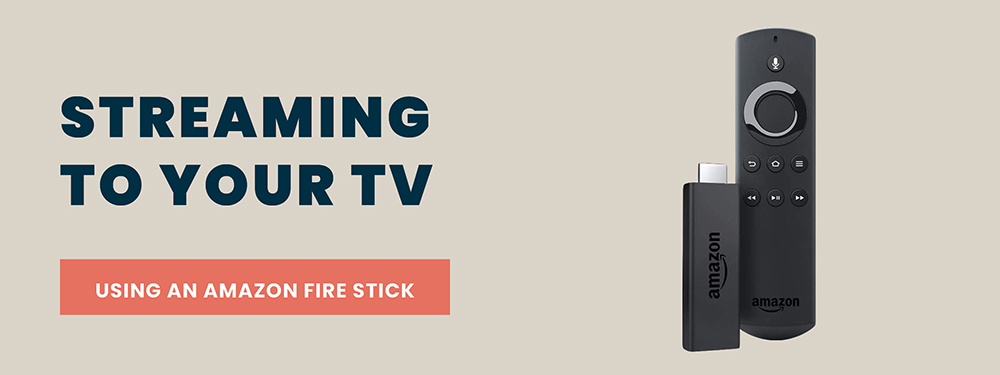
In order to stream from your Amazon Fire Stick, you need to install the Amazon Silk browser first. Amazon Silk is a web browser made specifically for Fire TV, and displays the web in full screen on your TV, allowing you to use the website much like you would on your computer.
To install the Silk Browser App:
STEP 1
Start on your Fire TV home menu.
STEP 2
On the main menu, go to the Search toolbar, or hold the Voice button on your Fire Stick remote and say the words “Silk Browser.”
STEP 3
Once you have found the Silk app, press Download.
STEP 4
When your download is finished, Open the Silk App.
Navigate to Creative Cake Design website:
STEP 1
With your Fire Stick remote and the on-screen cursor, navigate to the Search toolbar, and type in CreativeCakeDesign.com. You may also hold the Voice button on your Fire Stick remote and Say the words “CreativeCakeDesign.com.”
STEP 2
Once you have reached the website, log in to your account as you would on your desktop computer.
STEP 3
Navigate to the video you wish to stream, click and enjoy!
You may also stream your video in Full Screen by selecting the Full Screen Icon in the video.
